To begin with, no option inside Contact Reach lets you move contacts from one campaign to another. But this doesn't mean that you can't.
Check the following steps:
1. Export the contacts from the campaign that you want to move contacts from. You can go to the Subscribers section and filter the subscribers by the campaign.

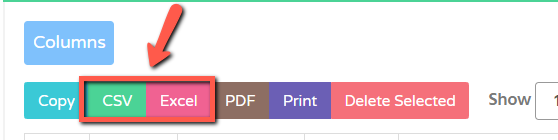
3. Once the export file is downloaded, open it then create a new separate CSV (create another spreadsheet file) with this format:

4. Go back to the export spreadsheet file that you downloaded from Contactreach then copy the contacts' credentials to each of the details in the format above. Then save the new CSV file once the details have been copied.
5. Go back to Contactreach and open up your Campaigns list. Find the campaign that you want to transfer those contacts to, then open its Actions menu. Then click on Import Contacts.

6. Click on Choose File then find the CSV file that you created and select it. Select a Country and if the numbers of the contacts in the file already have a country code (ex. +1), then you can tick the No need to format option. Then hit Upload.
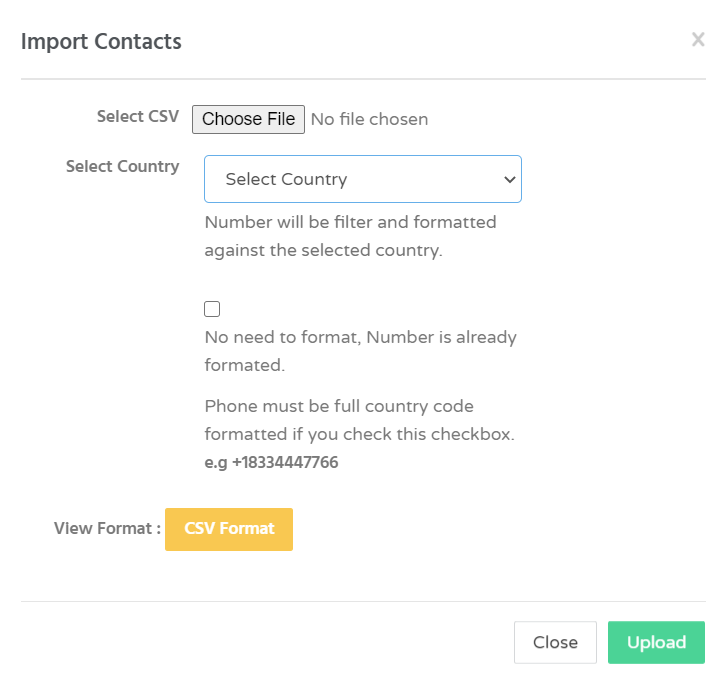
By that time, the contacts have been successfully transferred into that campaign.
